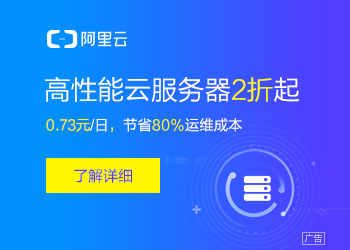Android 切换主题 (二)
背景
我原来写过一篇文章关于 android 切换主题的文章 -- Android 切换主题以及换肤的实现 , 里面介绍了如何使用 setTheme() 来切换主题,只不过使用这个函数有个缺点那就是你必须得重新启动当前的 Activity 才能生效!那么问题来了,有没有方法保证我们既使用了 setTheme() 又能不重启当前的 Activity 呢?我告诉这是有的,下面我就是详细介绍这个方法 (参考 github 上的一个开源项目进行介绍!文末给出这个项目的地址)。
===
原理
众所周知,setTheme() 之后需要重启当前的 Activity 的原因是:它要重新渲染当前的 当前的 ViewTree 。所以现在我们的做法就是我们来自己给他渲染不就行了!那样的话,就不需要重启当前的 Activity 了!下面我们就来看代码吧!
===
代码
代码的实现核心就是:在用户调用 setTheme() 之后,我们获取当前的 Theme ,之后我们在从中获取到我们用的属性,之后在设置到对应的控件上,这样就ok了!
第一步
我们先定义个接口:
public interface ColorUiInterface {public View getView();public void setTheme(Resources.Theme themeId);
}这样的话我们就可以重写所有的控件,让他继承该接口,并实现对应的函数,那么在 setTheme() 之后就可以直接调用每个控件都有的 setTheme() 方法了!
第二步
现在我们就来实现一个自定义的view
public class ColorTextView extends TextView implements ColorUiInterface {private int attr_drawable = -1;private int attr_textAppearance = -1;private int attr_textColor = -1;public ColorTextView(Context context) {super(context);}public ColorTextView(Context context, AttributeSet attrs) {super(context, attrs);this.attr_drawable = ViewAttributeUtil.getBackgroundAttibute(attrs);this.attr_textColor = ViewAttributeUtil.getTextColorAttribute(attrs);}public ColorTextView(Context context, AttributeSet attrs, int defStyleAttr) {super(context, attrs, defStyleAttr);this.attr_drawable = ViewAttributeUtil.getBackgroundAttibute(attrs);this.attr_textColor = ViewAttributeUtil.getTextColorAttribute(attrs);}@Overridepublic View getView() {return this;}@Overridepublic void setTheme(Resources.Theme themeId) {if (attr_drawable != -1) {ViewAttributeUtil.applyBackgroundDrawable(this, themeId, attr_drawable);}if (attr_textColor != -1) {ViewAttributeUtil.applyTextColor(this, themeId, attr_textColor);}}
}从以上代码中我们可以看到,我首先获取了一下一些常用的需要换肤的要素,比如:背景色,字体颜色,当让还有其他的,这个随用户定制!当然读者也可以实现其他的自定义 view 。
第三步
现在我们来看下 ViewAttributeUtil 这个类的具体实现!
public class ViewAttributeUtil {public static int getAttributeValue(AttributeSet attr, int paramInt) {int value = -1;int count = attr.getAttributeCount();for(int i = 0; i <count;i++) {if(attr.getAttributeNameResource(i) == paramInt) {String str = attr.getAttributeValue(i);if(null != str && str.startsWith("?")) {value = Integer.valueOf(str.substring(1,str.length())).intValue();return value;}}}return value;
}public static int getBackgroundAttibute(AttributeSet attr) {return getAttributeValue(attr , android.R.attr.background);
}public static int getCheckMarkAttribute(AttributeSet attr) {return getAttributeValue(attr, android.R.attr.checkMark);
}public static int getSrcAttribute(AttributeSet attr) {return getAttributeValue(attr, android.R.attr.src);
}public static int getTextApperanceAttribute(AttributeSet attr) {return getAttributeValue(attr, android.R.attr.textAppearance);
}public static int getDividerAttribute(AttributeSet attr) {return getAttributeValue(attr, android.R.attr.divider);
}public static int getTextColorAttribute(AttributeSet attr) {return getAttributeValue(attr, android.R.attr.textColor);
}public static void applyBackgroundDrawable(ColorUiInterface ci, Resources.Theme theme, int paramInt) {TypedArray ta = theme.obtainStyledAttributes(new int[]{paramInt});Drawable drawable = ta.getDrawable(0);if(null != ci) {(ci.getView()).setBackgroundDrawable(drawable);}ta.recycle();
}public static void applyImageDrawable(ColorUiInterface ci, Resources.Theme theme, int paramInt) {TypedArray ta = theme.obtainStyledAttributes(new int[]{paramInt});Drawable drawable = ta.getDrawable(0);if(null != ci && ci instanceof ImageView) {((ImageView)ci.getView()).setImageDrawable(drawable);}ta.recycle();
}public static void applyTextAppearance(ColorUiInterface ci, Resources.Theme theme, int paramInt) {TypedArray ta = theme.obtainStyledAttributes(new int[]{paramInt});int resourceId = ta.getResourceId(0,0);if(null != ci && ci instanceof TextView) {((TextView)ci.getView()).setTextAppearance(ci.getView().getContext(), resourceId);}ta.recycle();
}public static void applyTextColor(ColorUiInterface ci, Resources.Theme theme, int paramInt) {TypedArray ta = theme.obtainStyledAttributes(new int[]{paramInt});int resourceId = ta.getColor(0,0);if(null != ci && ci instanceof TextView) {((TextView)ci.getView()).setTextColor(resourceId);}ta.recycle();
}
}这个类比较简单,就是根据对应的 themeid 得到对应 themeid 的值!好了目前为止,我们还差一步就是,当我们调用了 Activity 的 setTheme() 方法之后,重新设置到对应的view就行了!
第四步
直接上代码
public class ColorUiUtil {
/*** 切换应用主题** @param rootView*/
public static void changeTheme(View rootView, Resources.Theme theme) {if (rootView instanceof ColorUiInterface) {((ColorUiInterface) rootView).setTheme(theme);if (rootView instanceof ViewGroup) {int count = ((ViewGroup) rootView).getChildCount();for (int i = 0; i < count; i++) {changeTheme(((ViewGroup) rootView).getChildAt(i), theme);}}if (rootView instanceof AbsListView) {try {Field localField = AbsListView.class.getDeclaredField("mRecycler");localField.setAccessible(true);Method localMethod = Class.forName("android.widget.AbsListView$RecycleBin").getDeclaredMethod("clear", new Class[0]);localMethod.setAccessible(true);localMethod.invoke(localField.get(rootView), new Object[0]);} catch (NoSuchFieldException e1) {e1.printStackTrace();} catch (ClassNotFoundException e2) {e2.printStackTrace();} catch (NoSuchMethodException e3) {e3.printStackTrace();} catch (IllegalAccessException e4) {e4.printStackTrace();} catch (InvocationTargetException e5) {e5.printStackTrace();}}} else {if (rootView instanceof ViewGroup) {int count = ((ViewGroup) rootView).getChildCount();for (int i = 0; i < count; i++) {changeTheme(((ViewGroup) rootView).getChildAt(i), theme);}}if (rootView instanceof AbsListView) {try {Field localField = AbsListView.class.getDeclaredField("mRecycler");localField.setAccessible(true);Method localMethod = Class.forName("android.widget.AbsListView$RecycleBin").getDeclaredMethod("clear", new Class[0]);localMethod.setAccessible(true);localMethod.invoke(localField.get(rootView), new Object[0]);} catch (NoSuchFieldException e1) {e1.printStackTrace();} catch (ClassNotFoundException e2) {e2.printStackTrace();} catch (NoSuchMethodException e3) {e3.printStackTrace();} catch (IllegalAccessException e4) {e4.printStackTrace();} catch (InvocationTargetException e5) {e5.printStackTrace();}}}
}
}代码很简单,就是用了递归,从当前的 ViewTree 中找到 继承了我们在第一步定义的那个接口,之后再调用其 setTheme() 方法就行了!!
最后一步
那么我们现在来看下如何在 Activity 中是如何调用的!
setTheme(R.style.theme_1);ColorUiUtil.changeTheme(rootView, getTheme()); 是不是很简单呀!
总结
这个方法我感觉蛮好的,要说唯一的缺点吧!就是使用了递归!有点耗性能!但是这个我估计是可以忽略不计的!!
*** 现在给出这个开源项目的地址 MultipleTheme ***